Gmail has nearly 4.3 billion active users globally. But only a few know how to use the platform more efficiently. Here are 10 Gmail tips and tricks that you might want to know.
1. Get Rid of Promotional Emails
First, log in with your Gmail account on a desktop or laptop and then, in the search bar, simply type “unsubscribe” and then hit enter. Next, tick the box above to select all emails with this unsubscribe tag, then all. All you need to do is tap on the delete button and all these promotional emails will be deleted.
2. Undo That Email You Just Sent
Ever had that sinking feeling right after you press send to an email you shouldn’t have sent?
Undo it before disaster strikes!
Setting icon (top right)
Settings > General
Toggle on ‘undo send’
Choose 30 seconds
Next time you send an email the ‘undo’ button will appear.
3. Help Me Write (Workspace Labs)
What does it do?
If you’re about to write an email but you’re not sure how to start it, go down to the bottom of the email window and click the magic pen. Then, type in what you want the email to say. After giving it your prompt it’ll generate a prompt for you to directly answer.
And you can even formalize and personalize it to your liking!
4. Let “Find Big Mail” Give You a Hand
What this site does is scan your Gmail and send you a report about everything stored on it.
Also, this web app will label your inbox to sort out the largest emails that it thinks you could delete to free up space. Basically, it does what you could do manually, but much faster. It makes cleaning out a cluttered email inbox so much easier!
5. Use Shortcuts
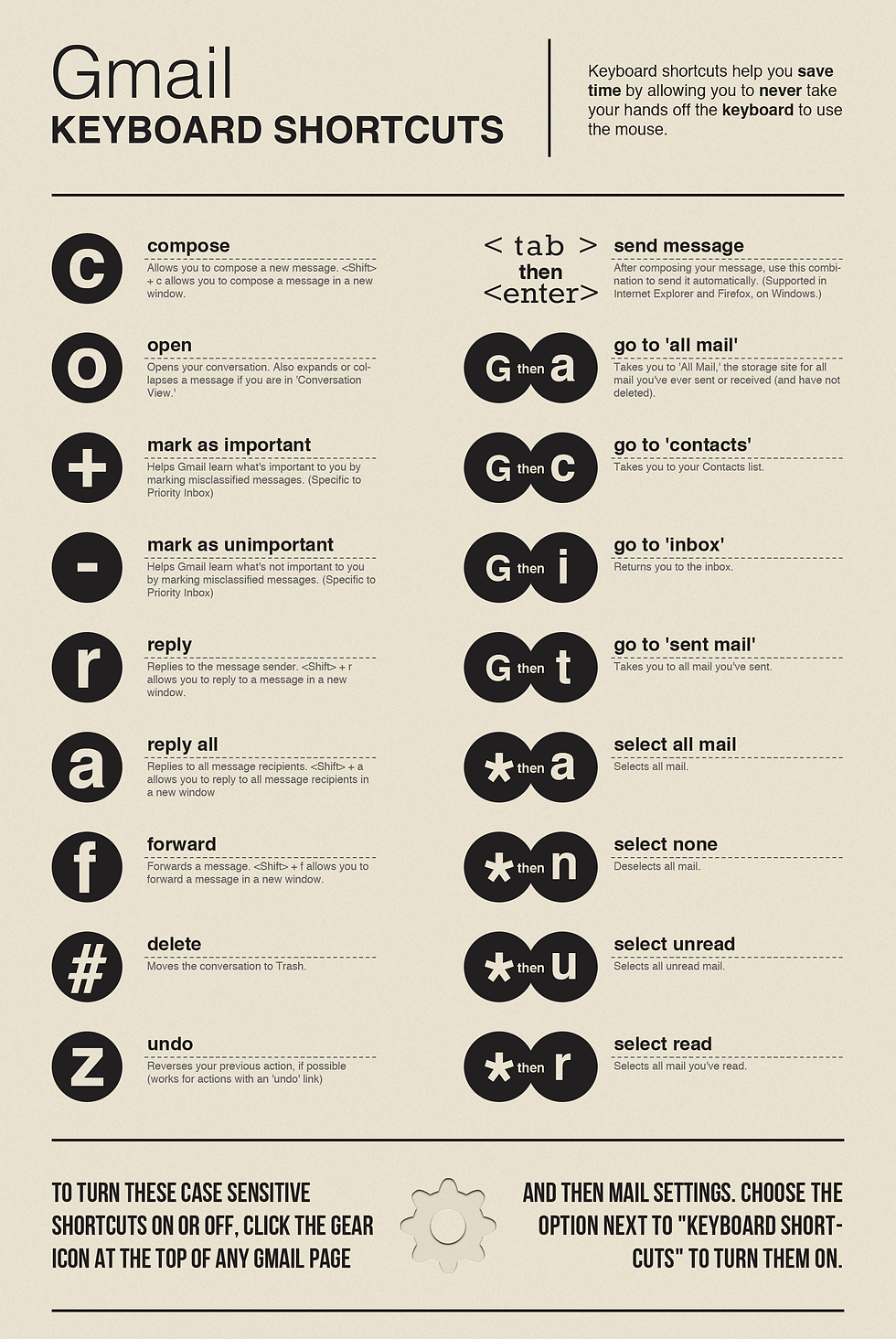
6. Send Your Email Later
Want to make it look like you’re at your desk at 8:00am?
Now you can do exactly that:
Click the down arrow next to ‘send’
Choose ‘Schedule Send’
Pick the date and time you want.
Sit back and relax!
7. Snooze an Email
Have an email that you don’t need to deal with right now?
Set a reminder for later:
Click on the clock icon on the right
Choose how long you want to snooze the email
It'll appear back in your inbox on that date.
8. Use Offline
Gmail has a useful feature that lets you read and reply to your emails even when offline.
However, you’ll need to turn it on with a few steps:
Go to your settings
Click ‘All Settings’, followed by offline
Once in the offline tab, select ‘enable offline mail’
You can select various options of how you want your offline access to be set up before saving the changes.
9. Salting Your Email Address
Some of you may not know this but, if you have one Gmail, you have a bunch of Gmails. Let me explain.
Let’s say you type in your gmail address, you can add a plus to it before the @ and just type in anything after it. Ex. LeBronJames+tiktok@gmail.com. You can use this email to sign up for anything and it will send it directly to your Gmail.
Why is this useful you may wonder? Well, it’s useful because you will know what website is selling your info to whom depending on what email it comes from.
10. Organize Your Emails
This isn’t really specific to Gmail but some useful productivity advice nonetheless.
If you’ve ever loaded up your Gmail in the morning when starting work and seen triple digits in your inbox, you know that’s not a fun feeling.
I love to organize my emails into three categories:
Complete ASAP
Complete This Week
Complete If I Have Time
You can do this by making folders for which to add any emails to the corresponding folder. It makes sorting your emails and what’s most important that much easier. Especially on a Monday morning!

Comments